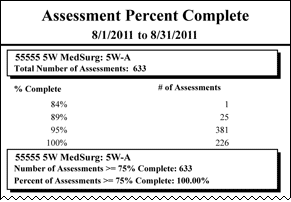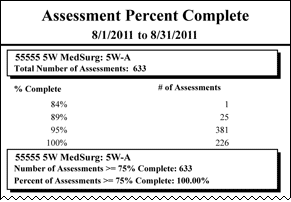The Assessment Percent Complete Report
The Assessment Percent Complete report displays the total number of patient assessments done within a profile over the selected date range. You use the report to analyze the number and percent complete of assessments. The summary displays the number of acuity assessments greater than or equal to 75% complete. This report is for regular assessments only; it does not include audit assessments.
Running the Assessment Percent Complete Report
Complete the following steps to run the Assessment Percent Complete report:
- From the Reports menu, select Acuity > Assessment Percent Complete. This opens the selection criteria page.
- On the Selection Criteria tab, select one or more facilities from the Facilities section. Use CTRL+click to select multiple items. Use SHIFT+click to select a range of items. Staff Manager automatically limits the facilities to those set up for Acuity.
- Select one or more profiles from the Profiles section. Staff Manager automatically limits the profiles to those set up for Acuity.
-
Enter a start date in the box or click the calendar icon to use the date menu.
-
Enter an end date in the box or click the calendar icon to use the date menu.
- Select an Export Type.
- If you select PDF, Staff Manager opens the report results as a PDF.
- If you select Microsoft Office Excel, Staff Manager exports the report results as an Excel spreadsheet. You must have Microsoft Office Excel or Excel Viewer installed on your workstation to use this option.
- Click Run Report. If you selected the PDF export type, the report is displayed in the Report Output pane. If you selected the Excel export type, an alert window opens to let you select whether to open the report or to save the report as an Excel spreadsheet. It is recommended selecting Save so that you can review the report in Excel.
Be aware that report formatting is not retained when you export a report to Excel.
Viewing the Assessment Percent Complete Report
The report includes the following information.
- Date Range: The range you selected, such as 6/30/2009 - 7/4/2009.
- Profile: Location within Profile: Staff Manager creates a separate report for each location defined within each of your selected profiles.
- Total Number Assessments: The total number of patient assessments on file for the selected date range and location.
- % Complete: The completion percent of patient assessments
- # Assessments: The number of assessments associated with each completion percent
- Number of Assessments ≥ 75%: The l number of patient assessments greater than or equal to 75% complete
- Percent of Assessments ≥ 75%: The percent of total patient assessments greater than or equal to 75% complete
Sample Report
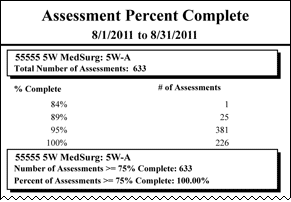
 Related Topics
Related Topics